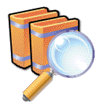|
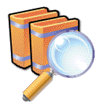
Introduction
Windows XP, like its predecessors works very quickly after a
fresh install. Unfortunately, as time goes by, things tend to slow
up as your hard drive gets clogged and more applications decide to
run in the background without as much as a by your leave. Removing
some of these items allows you to regain systems resources, Hard
Drive (HD) space and Memory (RAM) and as an added bonus, they can
provide free performance gains.
Some of the items covered are part and parcel of the Windows XP
operating system. They can be turned on and off leaving your
machine safe and with a backup option as you can turn it on again.
Others simply make arbitrary decisions for you and serve no purpose
other than the one the programmer decided upon, which may not be
the best option for your machine. Others depend on you computer and
how you use it.
We will attempt provide step-by-step instructions for the
unfamiliar, an aide-memoir for the old and the bold!
Hard drive
There are megabytes of your HD being wasted by drivel, dead
files and cached items. The following strategies will free up many
megabytes with ease:
- Windows XP has it's own clean up
tool. Make use of it. Start/All
Programs/Accessories/System Tools/Disk Clean Up. Run it
Monthly.
- Internet Explorer Cache. Having a
temporary internet cache in the hundreds of megabytes clogs you HD
and actually slows web browsing while your PC searches thousands of
files. Reduce the cache size by selecting the Tools
Menu/Internet Options/General Tab/ Temporary Internet
Files/Settings.
Reduce the Amount of Disk space to 10MB.
You will recover the space next time you reboot.
- Remove Redundant Prefetch entries.
Windows XP tries to guess what you use and lines it up when
required for quicker loading times. If you install & remove
programs on a regular basis some redundant entries remain. Use
Windows Explorer and navigate to
Windows/Prefetch. Delete entries
for programs you have removed or hardly ever use.
- Ditch fonts. If you have 23 fonts
that look just like Times New Roman, delete them. No point loading
something that never gets used.
- Disable Hibernate. Hibernate might
be useful for Laptop owners, but serves little purpose on a desktop
PC. It can swallow up to half a Gigabyte in use.
Start/Control Panel/Power
Options/Hibernate Tab. Uncheck
Hibernate.
- Reduce System Restore size. Reduce
the size of the Restore cache to save megabytes.
Start/All Programs/Accessories/System Tools/System
Restore/System Restore Settings/Settings. Move the slider to the left to a sensible size,
say 500MB. The more adventurous should simply turn it off, though
this is not a recommended strategy under Windows XP.
Memory
Even more precious than HD space, RAM
is the very life blood of your PC. Over time all sorts of rubbish
loads itself regardless of whether you need it. Here are some
simple ways to get it back.
- If you are short of RAM, say 128MB
or less, don't have long samples in your desktop theme. The most
common culprits are Start & Exit sounds, which tend to be far
too long on downloaded themes. They are stored in RAM and actually
delay Start Up & Shut Down. Control Panel/Sound & Audio Devices
select Start & Exit and chose
None in the drop down box.
- CTFMon. If you don't use handwriting
or speech recognition software turn off CTFMon. Control Panel/Regional & Language
Options/Languages/Details/Advanced/System Config
and check "Turn off advanced Language
Services".
- Deactivate services that you are not
using. Start/Run
enter "services.msc". It very usefully
list services and a short description of each. Right click on the service, properties, select
Disable. Obvious candidates for
disabling are those which support hardware you don't have or
features you don't use - for example:
- Error Reporting
Service (MS knows it's broke
already ;0)
- Fast User Switching
Compatibility - If you are
the only PC user, then ditch it.
- Network DDE & Network DDE
DSDM - No network or
broadband using Ethernet, kill.
- Portable Media Serial
Number - If you don't have an
iPod or MP3 Player, wave it goodbye.
- QoS RSVP - Don't want Windows stealing a 1/4 of your
bandwidth for nothing.
- Smart Card
- Don't have something that uses smart
cards...TTFN.
- Uninterruptible Power
Supply - Haven't got one,
turn it off.
- Wireless Zero
Configuration - No WiFI -
disable.
Other candidates include cheeky bits
of software you have installed over time. Easy to spot as they
normally have no "Description". If you have binned the application,
disable the service. Once again, should things go a little pear
shape, you can turn the offending service back on.
Windows
There are several ways to speed thing
up in Windows itself. It has some facilities that do more harm than
good under normal user working conditions.
- Indexing is supposed to speed up
searches. Unless you spend half your day searching your HD you
actually end up with slower disk access while the OS busies itself
writing the index. Turn it off by right clicking you HD icon, in Windows Explorer
select Properties and unchecking
'Allow Indexing Service..."
- Tray Bar. Those cute little icons in
the Tray Bar are tiny icons representing the application that is
sat in the background eating resources. Lots of programs have
little launcher apps here that supposedly speed thing along. All
well and good if you uses them eight times a day, pointless if you
fire them up once a week or less often. Start/Run "Msconfig" Sevices
Tab. The filenames and directory names give you the
identity of most items here. Uncheck anything you recognize and
don't use that often. Obvious candidates are things like QuickTime,
Real One Player, Power Profile management (unless you are using a
laptop) scanner software and web updaters. Leave your virus check
& firewall software on though! If something you use doesn't
play afterwards go back in & turn it on.
These relatively straight forward
changes will provide more free disk space, RAM and performance for
little effort.
|